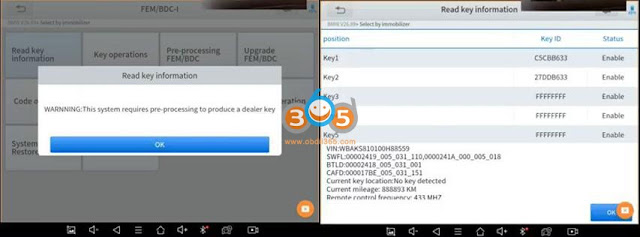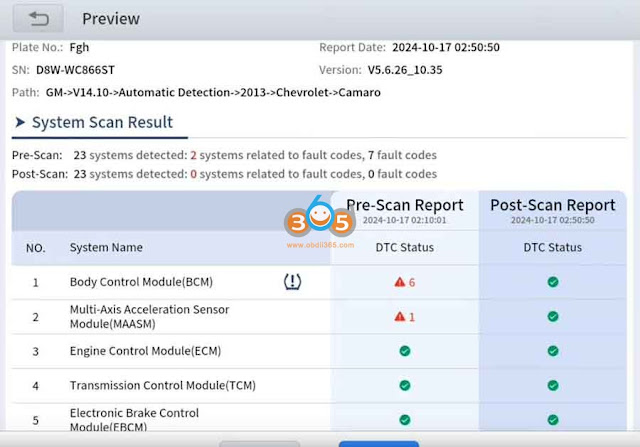How to use XTOOL diagnostic tools to unlock SFD security gateway in Volkswagen and Audi vehicles? When unlocked through xtool, any diagnostic tool can be used later with the car.
Here we will show how to unlock VAG SFD with Xtool manually.
Comaptible devices: Xtool D8 series, D9 series (D9S, D9S Pro), A80/H6 series, XT80, XT90 etc.
NOTE: Xtool doesn’t provide SFD unlock token. Need to obtain unlock tokens from 3rd party. (Check here to get tokens)
Procedure:
First tap Auto Scan to identify vehicle information.
Xtool will prompt the current model requires SFD unlocking. Hit continue.

How to access Xtool SFD unlock menu:
Path 1: Single system entry
Go to Full system diagnostic-select a single system

After entering this mode, the xtool will automatically detect the vehicle brand and whether the system includes SFD protection.
Hit Manual unlock to submit the unlock request.
The xtool system generates a data package, that’s required to obtain unlock authorization.
There are three ways to access this unlock request data:
Option 1:
Generate QR code.
Scan the QR code to obtain Unlock Request Data.
Option 2:
Share the unlock request code via email.
The system will send the request data to your email address.
Option 3
Tap a server link to open a webpage where you can submit the data and receive a token.

After submitting the request, you will need to retrieve the unlock token.
Manually input the token into the tool.
Xtool will automatically retrieve it from the server with one tap to complete token transfer.
Path 2: Auto scan path.
Hi Auto scan.
The system performs a full scan of all modules.
One completed it display which modules are protected by SFD, which ones are unlocked, and how much time remains before the unlock expires.
Select the module and go to the unlocking process.
For example, enter the engine control module.
You will see that the SFD status is currently locked.
Hit Manual Unlock.
Tap Share.
Tap a server link to open a webpage where you can submit the data and receive a token.
Input SFD unlock token.
The system will start the unlocking process.
Once successful, it will notify you and show how long the unlock will remain valid to perform real functions.

Once unlock the SFD, you can begin using advanced diagnostic features.