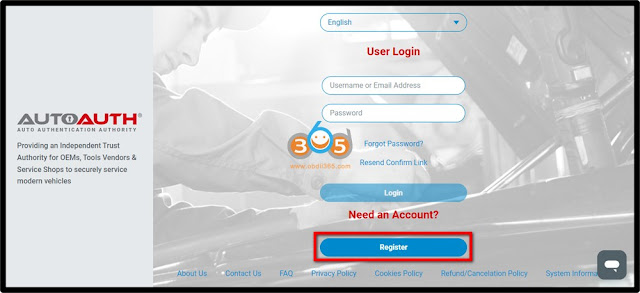Xtool diagnostic scanner users can now access the SGW module and perform previously restricted operations simply by registering with the authentication service AutoAuth, without requiring additional accessories. Users can register via AutoAuth’s web-based registration portal, selecting the desired package. Then add the Xtool diagnostic tool.
Xtool will release the software to specific professional diagnostic tools in the North American market that have subscribed to the software. Users whose subscription period has expired can renew their subscription through their authorized Xtooltech reseller to update the FCA software.
In 2018, the Security Gateway Module (SGW) was implemented by FCA USA to prevent unauthorized access. FCA said that SGW was developed to limit “the ability of non-registered and non-authenticated users to perform intrusive diagnostics such as bi-directional controls”, so users cannot directly clear the DTC, as well as any bi-directional control test (including actuation, relearn and calibration) on vehicles equipped with SGW.
Authorized Scan Tool Models
Xtool H6 Pro3 (more to come)
Steps to Access the SGW with Xtool
1.ACCOUNT REGISTRATION
• Visit: www.autoauth.com >> click Register
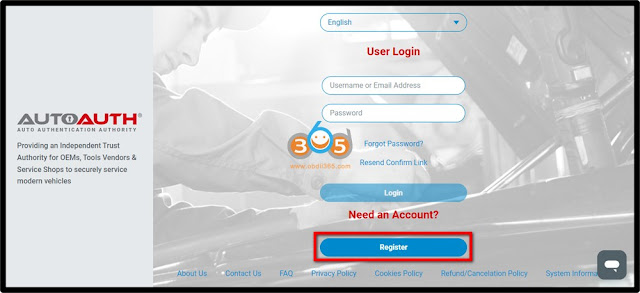
• Complete and submit the User Signup

• A confirmation email will be sent to you to verify your email address.
2. SET YOUR ACCOUNT
• Log in to the AUTOAUTH website: www.autoauth.com

• Register your Shop&Techs accounts on Autoauth.
1) For Shop Owner:
Select Service Center Signup / Independent Technician Signup to register for your shop and add techs as users to Shop Account
2) For technicians:
Select User Profile to create your account, and provide your username to the shop owner to be added to the Shop Account

• A confirmation email will be sent to you to verify your email address.
3.ADD TOOL
• Select Manage Tools from the left menu >> select Add Tool, fill in the following:
1) Manufacturer – Select Xtooltech Co
2) Tool Model – Select ALL MODELS
3)Serial Number – Enter the serial number listed on the back of your diagnostic tool


4.UPDATE XTOOL SOFTWARE
• Ensure the software update the latest version:
1) Application: V 5.5.2 or newer
2) Chrysler: V 10.0 or newer
If your device is not within the subscription period, please contact your dealer to renew.