Devices like Xhorse, Yanhua, Lonsdor, Autel, and Xtool have made it possible to program BMW BDC I keys via OBD without the need to disassemble the BDC module from the vehicle. In this article, we’ll walk you through how to add a spare BMW BDC I key using Xtool devices, whether you’re using the affordable Xtool IP616 ($329) or the more advanced Xtool X100 PAD3, H6 Pro or D9S Pro with the KC501 programmer.
Step 1: Back Up Coding
Go to Special Function- Key Programming- BMW- Select by Immobilizer- FEM/BDC I
Read key information.
This system requires Pre-processing to generate a dealer key.
Before starting the key programming process, it’s crucial to back up the vehicle’s coding. This ensures that if any coding is lost during the process, you can easily restore it.
- Go to Code Operations and select Backup Coding.
- Xtool provides an option to restore coding if needed, which adds an extra layer of security to the process.
Step 2: Pre-Processing FEM/BDC
The next step is to perform pre-processing on the FEM/BDC module. This step is essential for generating a dealer key and preparing the system for key programming.
- Select Pre-processing FEM/BDC.
- The BDC type supports OBD pre-processing, meaning you don’t need to connect to an external platform or disassemble the EEPROM.
- Ensure the Xtool device is connected to the internet.
- Click Yes to perform OBD pre-processing.
- The pre-processing process will take approximately 20 minutes. During this time, make sure the vehicle is connected to a stable power supply to avoid any interruptions.
- Once pre-processing is completed, you’re ready to move on to the next step.
Step 3: Add Key
With pre-processing complete, you can now proceed to add the new key to the vehicle.
- Go to Key Operations and select Program Key.
- If the system displays a message saying SWFL is lost, don’t worry. If the module has been successfully pre-processed via OBD, you can ignore this message. Alternatively, you can use the Upgrade FEM/BDC option to restore the module after programming the key.
- Select a key position and choose Add Key.
- The maximum number of keys that can be programmed is 3.
Step 4: Programming the New Key
Now it’s time to program the new key.
- Place the original key in the car’s key induction area and switch the ignition to ON. This will allow the system to extract the FEM security key and ISN code.
- Next, place the new key in the key induction area.
- Remote control frequency is 433MHz.
- Once the new key is successfully programmed, you’ll receive a confirmation message.
By backing up the coding, performing pre-processing, and carefully following the key programming steps, you can efficiently add a spare key to a BMW vehicle. This not only saves time but also ensures that the vehicle’s security system remains intact.


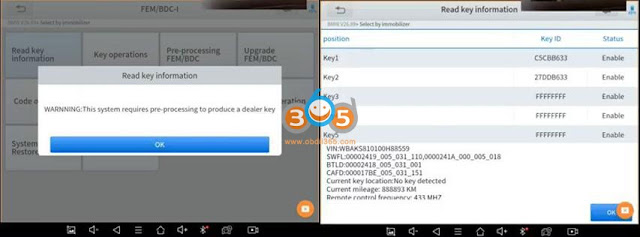




No comments:
Post a Comment