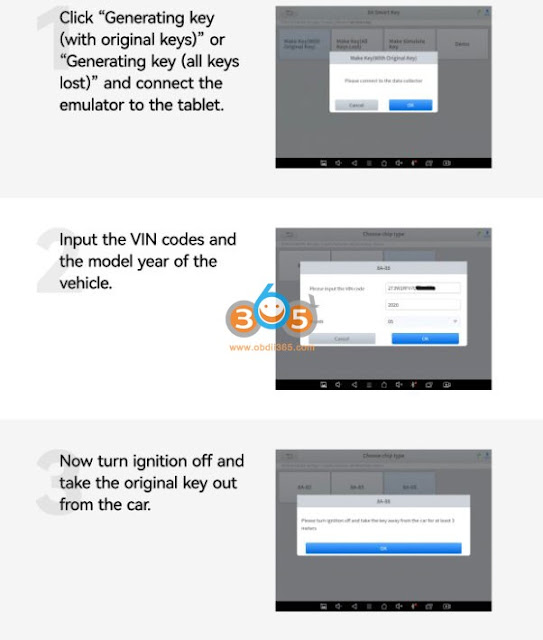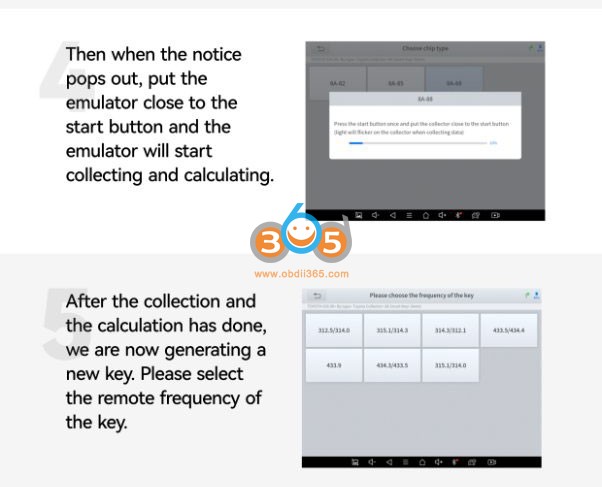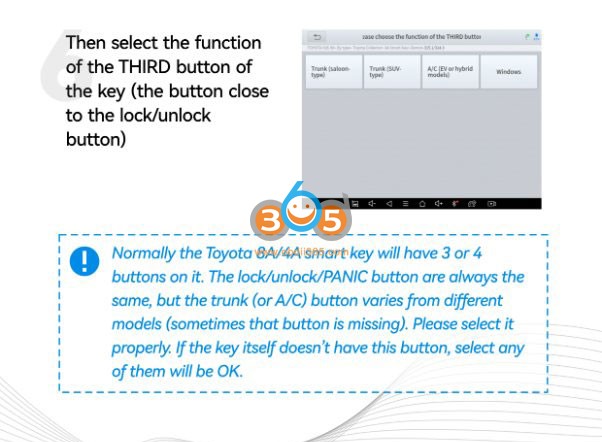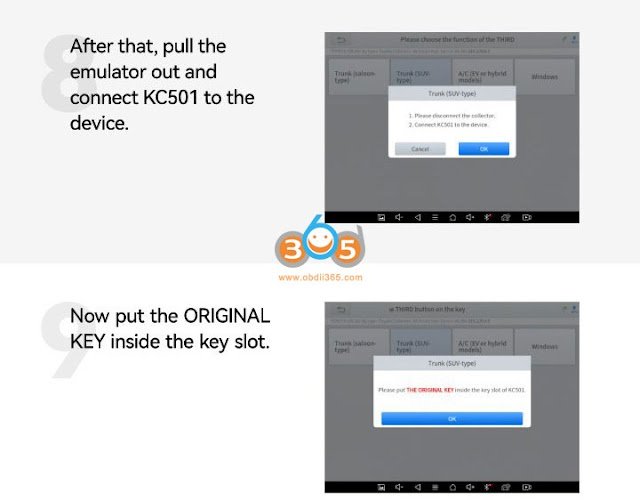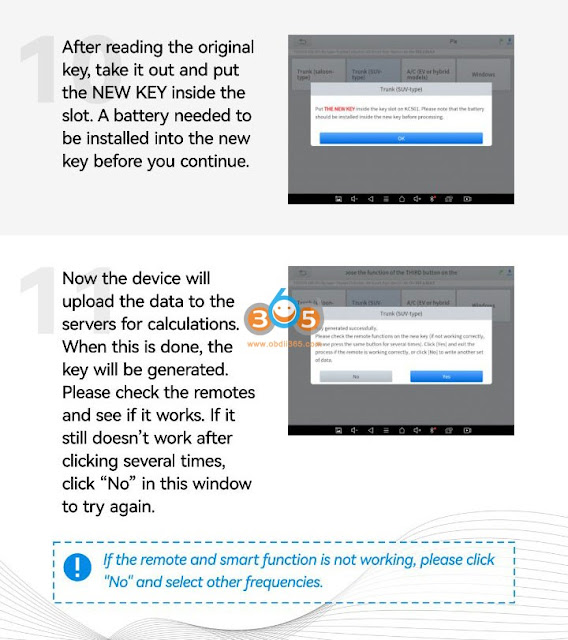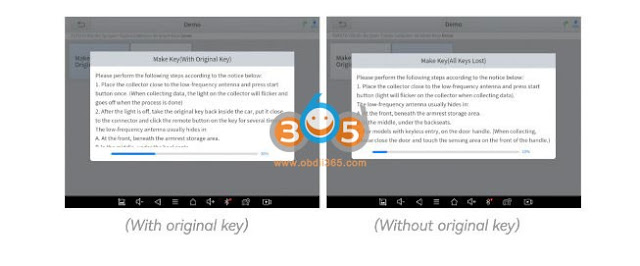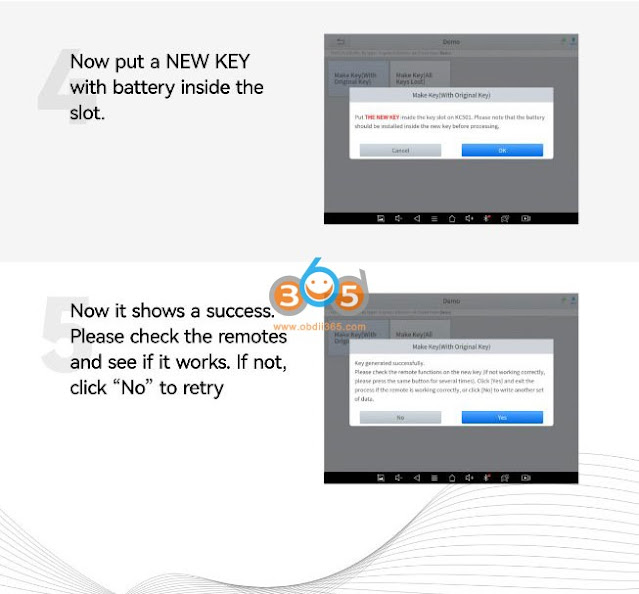This is a pretty long true unbiased review of Xtool D8 and Launch X431 V+ pro. Hope it helps you make a better decision about which one should you get.
Received the Xtool D8-BT obd2 diagnostic tool today. I was disappointed that there’s poor support for older OBD-II models. For example on my ’96 Maxima, it will do basic OBD-II functions as expected (read/reset codes, live data), but it’s nowhere near as comprehensive of a list of readouts as my cheap ELM327 bluetooth scanner. For this car, it had nothing in the database, so I had to choose generic OBD-II. Not a big deal, I didn’t expect much for this car, but I expected it to surpass the cheaper device in its capabilities.
On my ’96 Grand Prix, it has the car in its database (when you enter the VIN in manually), and there’s a whole slew of stuff in the powertrain department, and especially transmission, that wasn’t available to me with my cheapo ELM327 clone. What bugs me is there’s a chassis menu available, but every function in there says “still in development” when I choose it. So I’m unable to read ABS on this codes on this car, which was quite surprising, considering the Delco VI ABS system was probably the most popular system on the planet back in its day. But I have to assume the money (for XTool) is in development for newer models, since most folks with older cars don’t care about those nagging idiots lights.
My 2007 Pacifica has full bi-directional support. For example, I can activate lights individually, cooling fan, fuel pump, etc. Lots of transmission stuff available. What I did not see was any option for key programming, nor did I see an option to reset transmission adaptive values. But I haven’t spent enough time with it, and some functions have ambiguous wording, so I might be missing it. An E-mail with their support team might point me in the right direction.
My 2015 Kia Sedona brought up about 30 different modules and I could have literally spent hours going through all the functions and features. Everything was there– blind spot detection, smart cruise, auto headlamp leveling, powertrain functions out the wazoo, smart key programming, I ran out of time going through them all.
So it appears the newer the vehicle the better the support, which I half expected. I can’t make a full judgement on it until I spend more time with it, but it’s very fast and seems very capable.
UPDATED 1
I had more time to mess with it today and am quite pleased so far.
My primary complaint is that the menu system / interface isn’t very organized and inconsistent between makes/models. It’s almost like they have a different team doing the interface/controls for the various vehicle makes, and nobody is on the same page as to how to lay it all out.
For example, key programming for my Kia appears under the diagnostics menu, as does most everything for that vehicle. On my Chrysler, I discovered you CAN program keys, but the function is in a completely different place– you have to enter special functions from the MAIN menu, then enter vehicle information manually (as opposed to diagnostics pulling your vehicle VIN up automatically). Some bi-directional tools for the Chrysler are only available from the special functions menu, like ABS/brake bleeding, but others are only available through the diagnostics menu.
My old 1996 Pontiac I discovered has a slew of bi-directional stuff, you can test fuel pump, cooling fans, force the transmission to shift to a certain gear, actuate all the different trans solenoids, manipulate idle air control valve, EVAP, EGR, etc. Pretty spiffy for a 1996. But you really have to work your way around the menus to find stuff and try all different places or you might miss these, as I did when I first tried it on this car.
It successfully programmed keys for my Chrysler. This particular vehicle has the PIN code embedded on a chip, it doesn’t transmit the PIN through the CAN bus like a lot of Chrysler models. So you have to have your PIN code, or buy the XTool EEPROM reader accessory and physically remove the security chip from your car (and insert it into reader) to obtain your PIN. Luckily a locksmith provided the PIN to me years ago when I paid to have a second key programmed. XTool makes mention of this in their documentation and stresses that some models require that accessory, but I’m happy to report it worked just like advertised.
If I was working on different vehicles all the time, the menu system would probably drive me nuts searching for stuff, but the more I play with it I’m getting a handle on all the places to look for stuff.
Speed is great, it’s plenty fast as far as refresh rate (during live data), moving through the interface and scanning codes. Starting fully charged, after about 4 hours using it heavily, battery is 55%. Their customer support is top notch, I always get a response within 12-24 hours, even on weekends. The bonus is they write in good English and are easy to understand.
Now that it’s been more than a week in, I feel I have a good handle on this device.
The more I use it, the more I’m impressed at what it can do, but even more impressed at how incredibly unorganized and unpolished the menu system & functions are. They really need to hire someone to clean up the UI & organize things into an easier format, as well as hire more engineers to clean up the stuff that doesn’t work or is missing on certain models.
For example: My 2007 Chrysler Pacifica has a wealth of features I never even knew existed. I know these computers/modules exist on the CAN bus, but I can’t access them through the Pacifica menu or even auto-detect, even though support for this car is fairly well rounded. How did I get to these functions? By choosing a 2007 Dodge minivan of course! If I choose a 2007 Chrysler Town & Country (essentially same as the Dodge product), these functions aren’t there. Long story short, choosing a 2007 Caravan gave me access to the power/heated/memory seat module (which is flaky on my car, so very glad I found it), more BCM stuff (headlights, wipers, etc.), HVAC module, radio/amplifier, and a number of other things that are missing from the Pacifica and T&C menu. I realize this isn’t an incredibly popular model, but I doubt my car is the only model in their system afflicted with this, where you must choose a different model to find everything it can do.
I still can’t read ABS codes on my ’96 Pontiac, though supposedly their engineers are working on it. I tried all sorts of GM models from 1996+ that I know have the Delco/Delphi ABS VI system (extremely common), and I either get a “function is not developed yet” or a “mode error” message.
I helped a buddy diagnose his 2014 GMC Sierra which has a bad shudder in the transmission when the torque converter clutch is locked. Takes too long to find what you’re looking for. Depending on make/model, any given function or live data capability could be in a number of different places. For me as a hobbyist, it’s not the end of the world, but someone making a living with this where time is money is probably going to be incredibly frustrated.
I have zero experience with these more advanced bi-directional scan tools, so I have no earthly idea how a Launch or Autel, for example, would compare. Maybe they’re just as disorganized in their menu layout or incomplete with functions on less popular models. But if I had to do it over again, I’d probably spend the extra couple hundred bucks on something more popular and widely used.
Despite these complaints, I still feel this thing is worth it’s weight in gold. The amount of information and things you can do with it is staggering, just takes too long to find it! I can even change the odometer reading on my instrument cluster; rather scary that a DIY like me has access to these things.
I read that the Xtool D8 can’t actually program TPMS sensors except their own.
From what I can tell, TPMS on the D8 is poorly supported. It doesn’t show up in Diagnostics for either of my vehicles (that have TPMS), and the TPMS menu underneath “Special Functions” only has a smattering of random makes/models. Believe it or not, my 2007 Pacifica is actually on there. The problem is it doesn’t work, I can’t even pull codes or do anything with TPMS. I get an error each time, even trying years and models close to mine.
Given that my Pacifica shows me each individual tire pressure on the dashboard, a scan tool should be able to read it. I didn’t find anything for my ’15 Sedona either. Perhaps I’m not looking hard enough, that harkens back to my UI complaint– it’s probably there, I just need to spend another 45 minutes looking for it I might be slightly exaggerating, but not by much.
I didn’t find any TPMS functions for my buddy’s 2014 Sierra either.
I’m quickly losing confidence in this scan tool to work properly with any vehicle pre-2003 (2003 is when ISO15765 / can-bus came on the scene in the US) beyond very rudimentary code scanning and limited live data, and even then it’s a roll of the dice. I had a co-worker ask if I could scan ABS and powertrain codes on his 2000 Chrysler Sebring. Vehicle uses the ISO 9141 protocol which is supported by the device. Nothing I tried could get it to connect.
Auto scan failed as expected, scan tool can’t obtain the VIN on a car this old. Tried entering in VIN, came up empty. Manually choosing Chrysler or even Dodge, their earliest year in the menu was “TO 2003”. That fits the bill, so tried that. That opened up a suite of functions that are clearly not appropriate any Chrysler/Dodge 2003 and older— this car has no lane keep assist, auto leveling headlights, blind spot monitoring; I’m pretty certain these features didn’t exist in a Chrysler of the period, so it boggles my mind how they became part of the PRE-2003 menu. So naturally I tried powertrain and ABS, maybe those might work. Epic fail, the app hung at “connecting” and I had to force restart the app. I even tried several Mitsubishi models since the convertible model of the Sebring in those years used a Mitsu 6G73 engine. Nothing.
Not all is lost, I figured I could at least get powertrain codes using the generic OBD-II menu which lets me manually select the ISO9141 protocol (auto detect wouldn’t work). Couldn’t connect that way either.
I plugged my $20 ELM327 adapter into the car, and used my Iphone with the “Car Scanner” app set to ISO9141. It connected immediately and gave me all the powertrain codes (misfire on cyl 2 & 5 for anyone interested), but obviously lacked ABS.
I realize there’s no perfect scan tool, but this one has a lot of holes– things they state should work in their product literature that simply don’t. There’s a lot to like about it– free upgrades for 3 years, cost ~33% less than competitors, and seems to work pretty decent on more modern vehicles.
I’m stuck whether to return this and try my luck on comparable Launch or Autel unit which are $300 more, or keep the D8 and buy a separate inexpensive scan-tool that I can use on older vehicles that don’t need bi-directional support.
UPDATED 2
I decided to return the Xtool D8. I’m one of those people that very rarely returns things (it bothers me) unless it’s literally broken, I try to do plenty of research before purchasing and that works most of the time, but this tool really let me down in its support for older models which are advertised to work on this unit.
I bit the bullet and purchased a Launch X431 V+ 10 inch tablet, which was about $250 more than the XTool D8. Trust me, I was on the fence spending the extra money, but my very early first impression after spending 10 minutes with the new tool (after updates/registration and such) is that it was well spent.
The highlights:
10″ screen tablet that is a genuine Lenovo model running Android 9.0. Full HD resolution. XTool D8 was running on seriously old hardware using Android 5.0, felt like you stepped in a time machine and went back 10+ years to one of your first smartphones, I’m not kidding on that. Theirs was a 8″ screen with 1024×768 resolution. That didn’t really bother me about the Xtool (and I knew it going in), because I’ll give them credit– their software was quick and efficient on the older hardware, and at the end of the day I just want a well rounded scan tool. The downside is that any support for newer apps (if you choose to install extra stuff) on something running Android 5.0 is essentially non-existent; even Gmail app won’t run on older Android 5.0 tablets due to security concerns. That opens up a lot of functionality with the newer tablet that Launch is using.
Launch device has 64gb of internal memory, and claims to be expandable via a MicroSD card or something to 128GB or beyond.
What I’m really excited about? It hooked up to my 1996 Pontiac and read ABS/chassis codes with NO DRAMA. I’ve got other projects going on this afternoon but I’ll post more once I have more time with it. Hope you guys aren’t tired of all the updates yet! This is one of those purchases I want to do right the first time, and the Launch tool looks good so far.
Photo is of ABS codes that took about 30 seconds to get to. [ignore the diagnostic connector warning, I was out of range of the OBD2 module so I could take it in the house and snap a photo.]
I’ve had about 4-1/2 hours into testing the Launch scan tool, and it’s a keeper. Granted I only have 4 vehicles to test it on so far, but I feel it’s absolutely worth the money over the XTool D8.
Biggest thing is that the menus are easy to navigate and special functions appear AFTER the vehicle is detected, so the special functions available apply to that vehicle you’re working on.
The XTOOL lumped all special functions into its own menu, and the ones incompatible with the vehicle weren’t filtered out. So you had to try each one to see if your vehicle supported it… Some like ADAS (advanced driver aid system?) were obvious, if your vehicle doesn’t have that skip it. But it became quite cumbersome on the features like key programming, ABS bleed, etc. that may or may not work with your model– you had to try it just to see if it worked. On the launch, if it’s the menu after your vehicle is detected, it just plain works. I was able to erase and reprogram my Chrysler keys and do everything the D8 did without all the hoop jumping and trying different models to get things like memory seat module to come up.
It’s almost embarrassing with the XTool when you’re scanning / looking for features for someone (customer/friend/etc.), it can take a long time. I’ll also add that the auto-scan on the X-Tool has like a 30 second timeout for each module/computer it can’t communicate with. So say you’re auto-scanning a 2014 GMC Sierra base model. There’s probably a half dozen or more modules that don’t exist on a base model, so the machine will hang for 30 seconds on each one till it times out and moves on. On the Launch, within a couple seconds, that non-existent module shows up as “not equipped”. So auto-scans complete in a couple minutes on the Launch. On the XTool D8, it was much quicker to just scan each system individually.
Except for reading ABS/chassis codes on my ’96 Pontiac, I’ve haven’t yet encountered anything important the Launch does that the Xtool doesn’t, or the other way around. But my vehicle sample size is pretty dang small.
As I mentioned before, the newer hardware on the Launch is like night and day. Things like auto-screen orientation work, so you can view the screen horizontally and vertically and the Launch software adjusts. The XTool D8 would rotate the screen if you manually enabled it in the Android settings, but that only worked for the Android system, the diagnostic software was limited to horizontal. So during live data, you’re limited to about 8-10 things you can see at one time. With the Launch software in vertical orientation (and better screen resolution), you can see a lot more.
Also unit measurements– despite being set to US units in the Xtool software, much of the live data was stuck on metric. Things like fuel remaining, tank capacity and a few other things I can’t remember, there was no way to change. It was sort of random what it read out in US measurements. Very frustrating. Everything in the Launch software shows in US gallons, feet, fahrenheit, etc. like it’s supposed to.
Qualms I have with the Launch unit:
The case on the XTool D8 was much more protective and more robust. You don’t want to drop the launch tool, it has a plastic cladding around it, but feels cheap.
The D8 had a barrel plug for power which I feel is more durable for the long haul over the old style USB-B charging connector that the Launch has.
Launch X413 V+ it’s an international version, you get a bunch of OBD-I and international adapters you’ll have no use for. I don’t plan to work on any SSANG-YONG, Geely, etc. vehicles anytime soon. The blow-molded case (decent quality) for the unit is literally as large as a suitcase, but 50% if it is useless adapters. I feel they could tailor this more for the US, skip the adapters (except perhaps the common US OBD-I ones), and save the consumer $100.
2 years Launch free updates vs 3 years on the XTool, and if you do have to purchase updates, it’s a lot more expensive.
For a DIY and the money saved, I see nothing wrong with the XTool and hopefully they keep improving on it. Some competition is a good thing. Just be aware that their support for older models leaves a lot to be desired and the interface is quite cumbersome and time consuming.
I didn’t consider an Autel- 1 year updates after purchase, and from what I’ve read, unless you maintain the yearly subscription/updates you lose a lot of functionality once your free 1-year update expires.
Some photos:
Can test commands for the NAV unit on my Chrysler, works beautifully:
Everything shows up in the ’07 Pacifica menu like it’s supposed to, which required going to Dodge Caravan or other models on the Xtool D8. Can even do test tones on each individual speaker using the amp menu , something I didn’t find on the Xtool.
Still can’t get tire pressure readings for my Chrysler.. It exists underneath the “overhead console” menu in the scan tool but doesn’t work. My car has no overhead console, the readout for each tire is displayed on the instrument panel. I can’t fault the device for this because I didn’t buy the TSGUN TPMS module and the Pacifica is an oddball (designed when Diamler was involved) that shares nothing on the interior with any other Chrysler. I would still like to find out which one of my tire sensors has a low battery that is causing my “service TPMS system soon” message to come on.
Support for my ’15 Kia is pretty comprehensive. Some of the ADAS calibration functions (like smart cruise radar) require a separate module sold by Launch. Seems to do smart key programming and everything that the XTool did. I’m gonna have to work on my vehicle scan tool acronyms!
Has a few customization features for the Kia that didn’t exist with the Xtool. The others were flash lights with sliding door opening/closing, and a couple others I can’t remember.
Hope it helps.
http://blog.obdii365.com/2022/11/02/xtool-d8-vs-launch-x431-v/

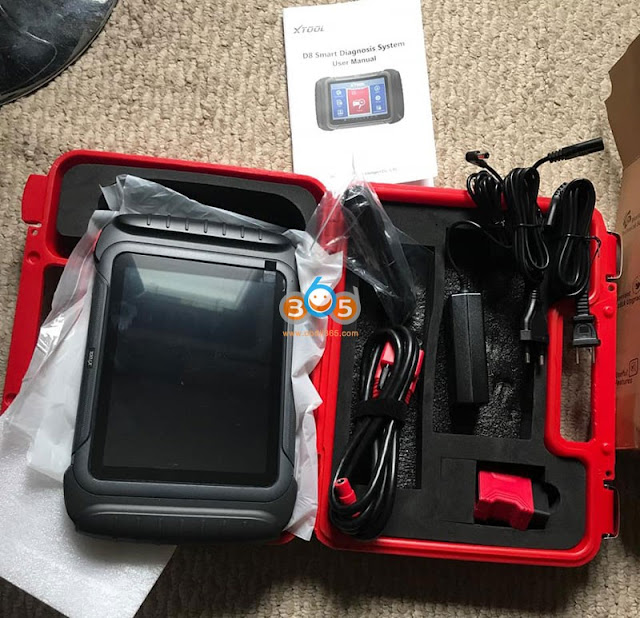
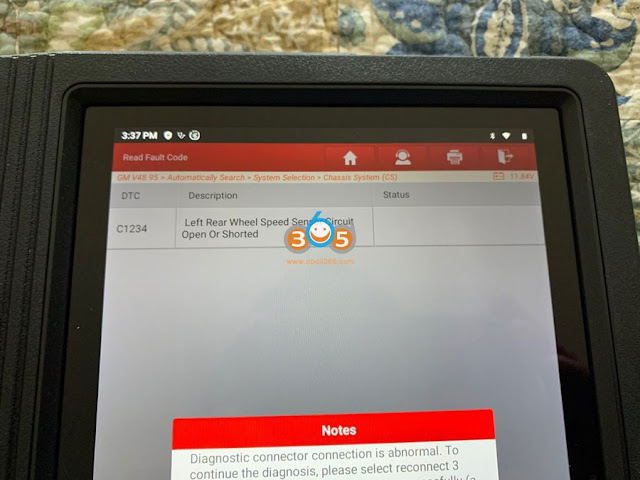
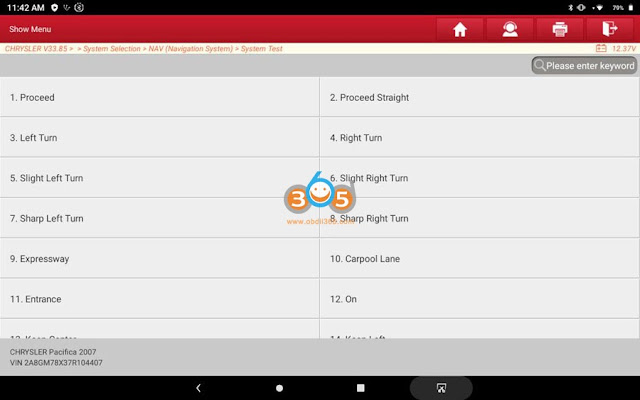



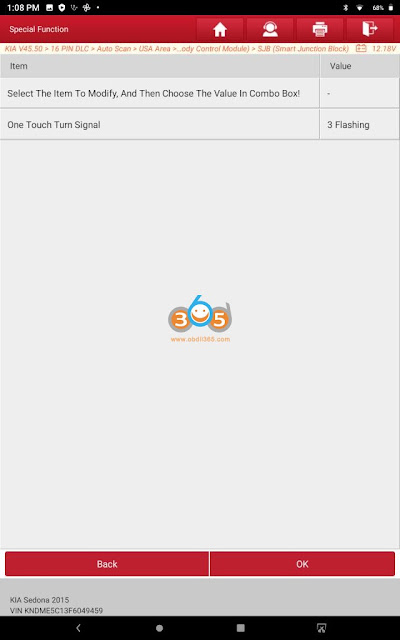

.jpg)